Android Email App Settings
Step by step guide
- Open the Android Email App
- Click on the three lines to get more settings
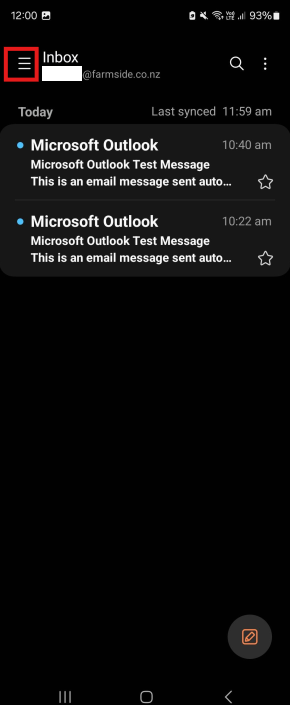
- Click the Gear icon to go to settings
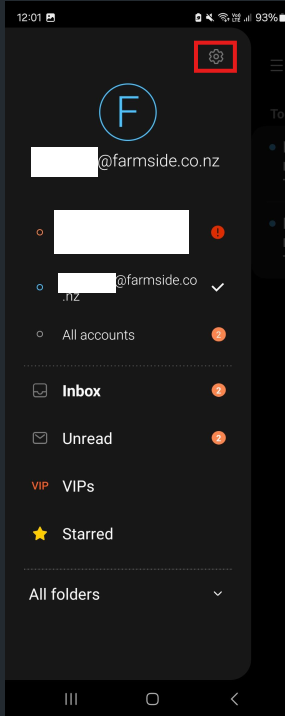
- Select the Farmside account (if there are multiple accounts ensure that you select the correct one)
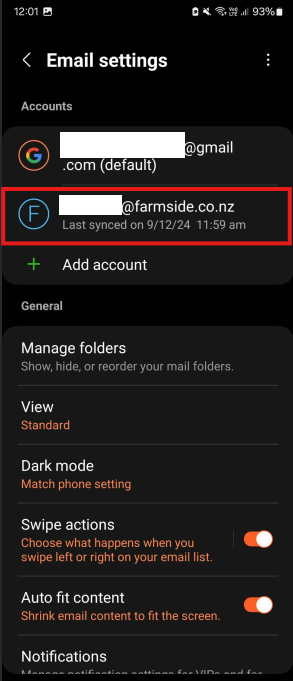
- Select Server Settings at the bottom
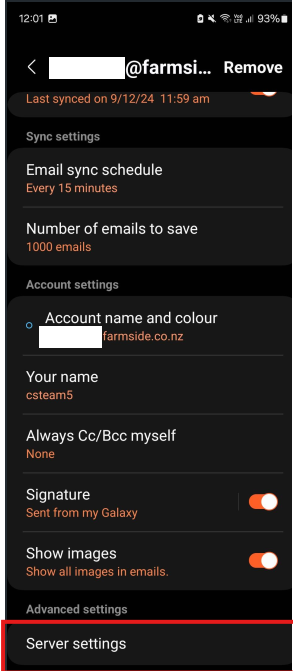
- Change Security Type from None to SSL under the Incoming Server (It will change the incoming port automatiacally)
- Ensure the Port changes to 995 if not change it manually
- Ensure the username is your full your email address making sure you put the @farmside.co.nz at the end
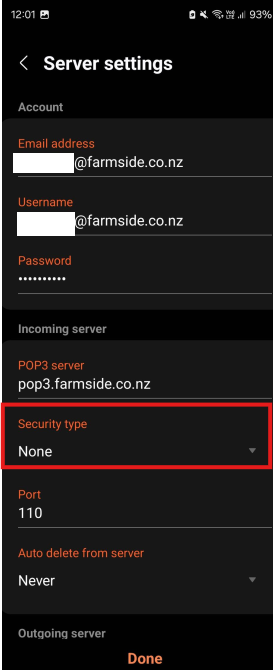
- Change Security Type from None to SSL under the Outgoing Server (It will change the outgoing port automatically)
- Ensure the Port changes to 465 if not change it manually
- Ensure the username is your email address making sure you put the @farmside.co.nz at the end
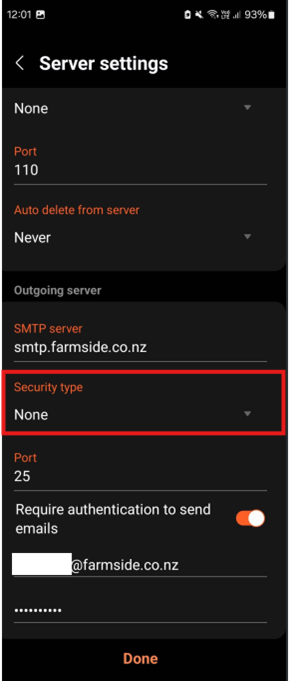
- Click Done, and it will update and should look like this
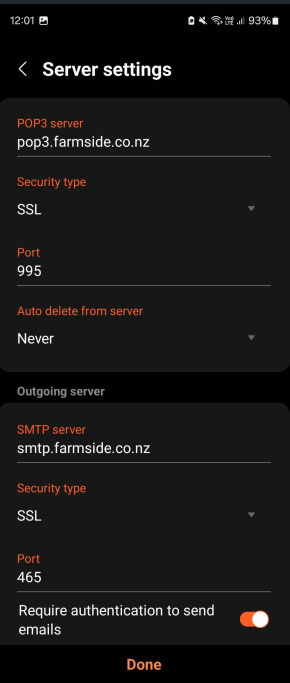
-