Office 365 Outlook Settings
Step by step guide
- Open the Office 365 Outlook
- Click File on the Top Left
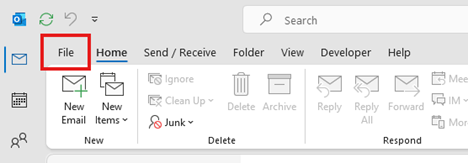
- Select Farmside email account
- Click Server Settings from the dropdown

- Under the Incomming Mail, click the “This sever requires an encrypted connection (SSL/TLS)
- Ensure that the port changes to 995
- Ensure that the Username is your email address making sure you put the @farmside.co.nz at the end
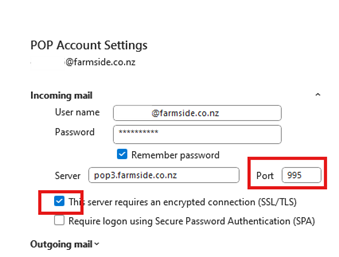
- Click on Outgoing Mail to expand the settings
- Click the “My outgoing (SMTP) server requires authentication”
- Ensure the port changes to 465
- Ensure the option ” Use same settings as my incoming mail server” is selected
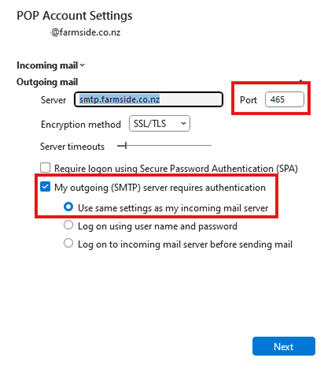
- Click next to apply the settings, it will now validate the settings
- Click on Done when prompted