Samsung Email App Settings
Step by step guide
-
- Close all the applications on the phone select the vertical bars botom left
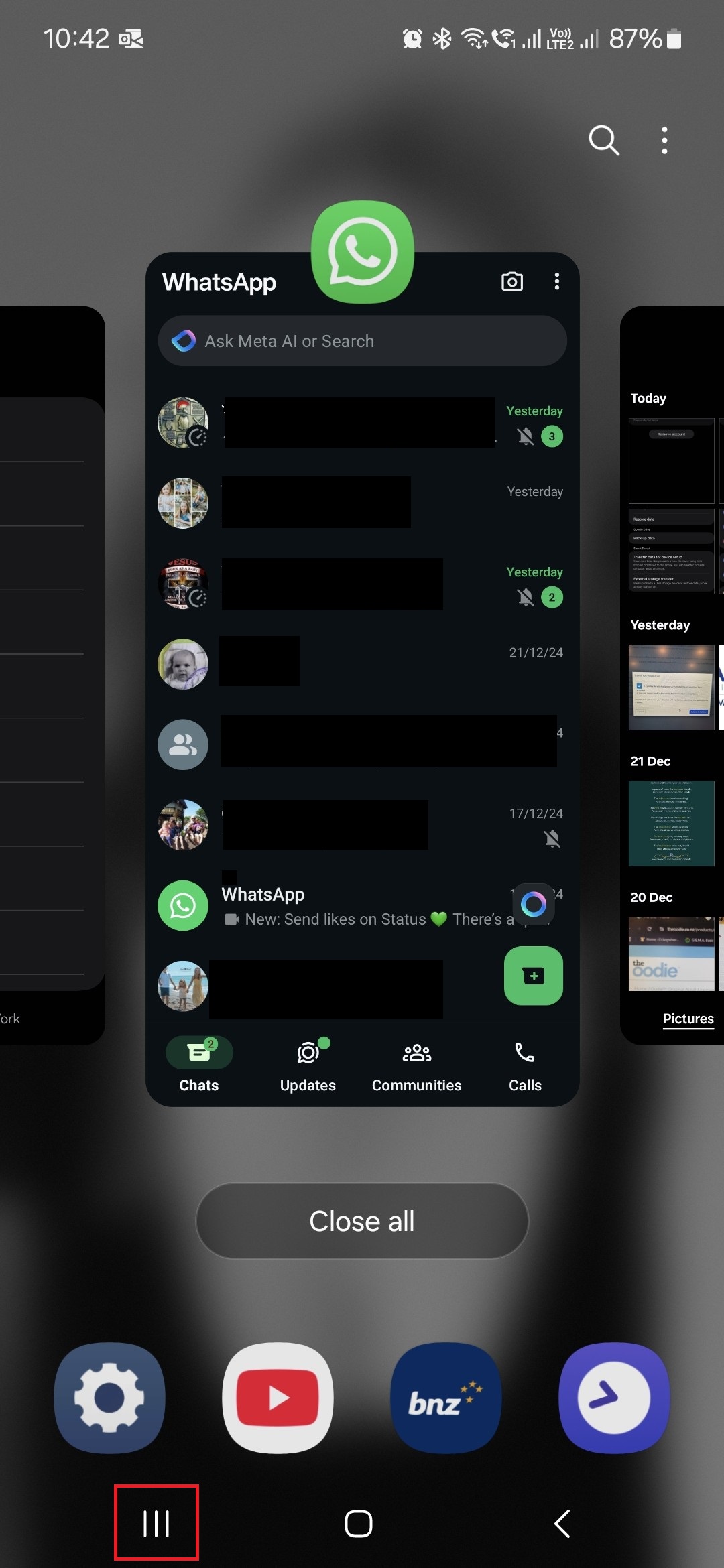
- Click on close all
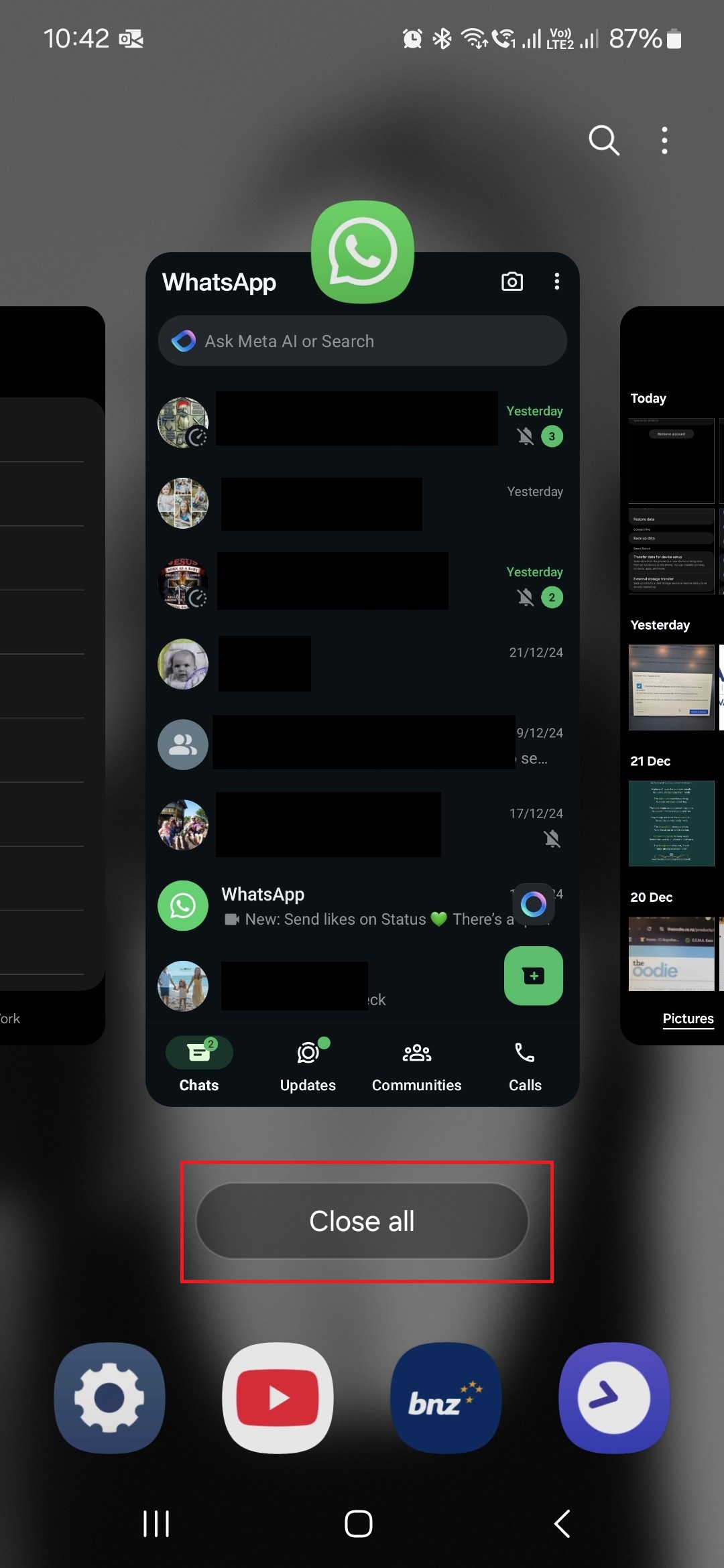
- Open the Settings screen and scroll down and press on Accounts and backup
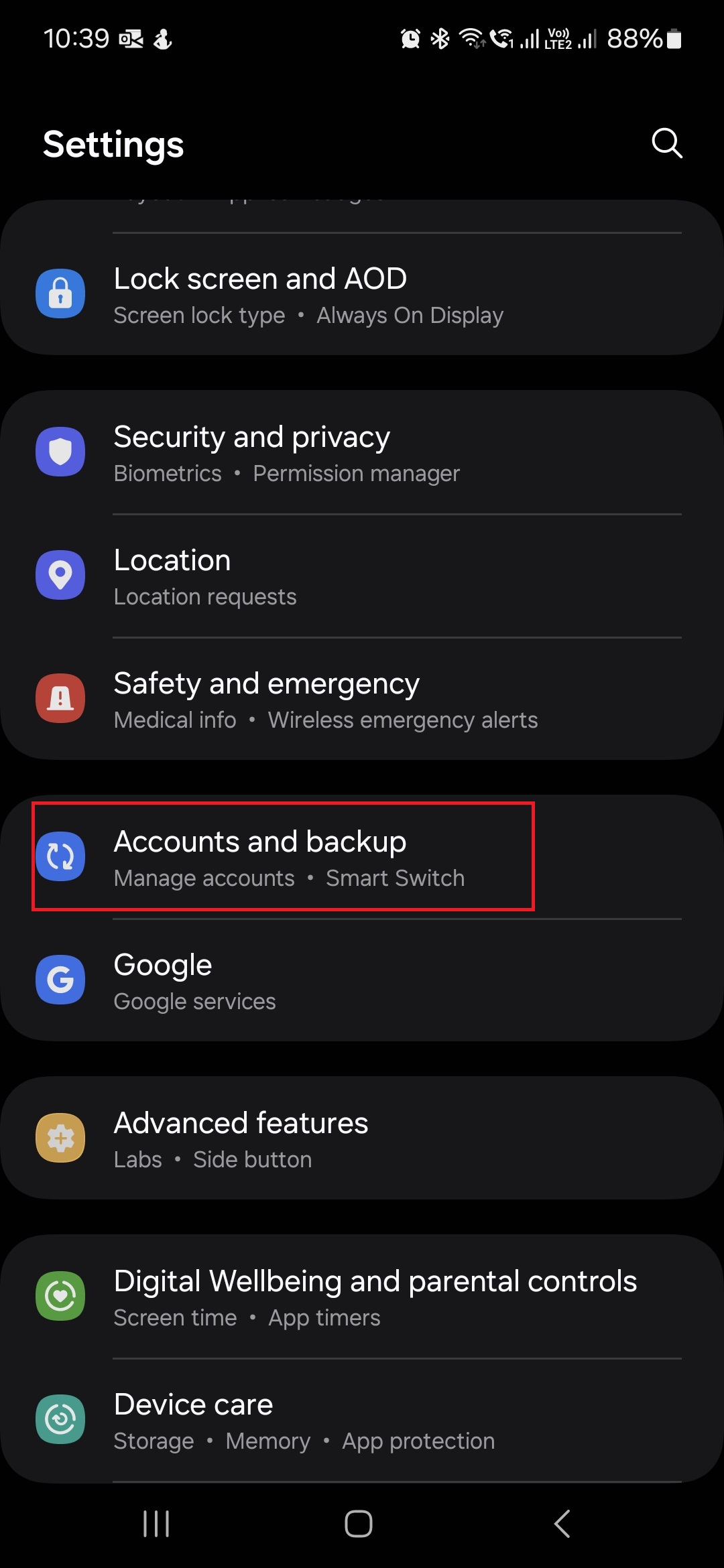
- find the Red Dot with white envelope icon with your eamil address and press on it
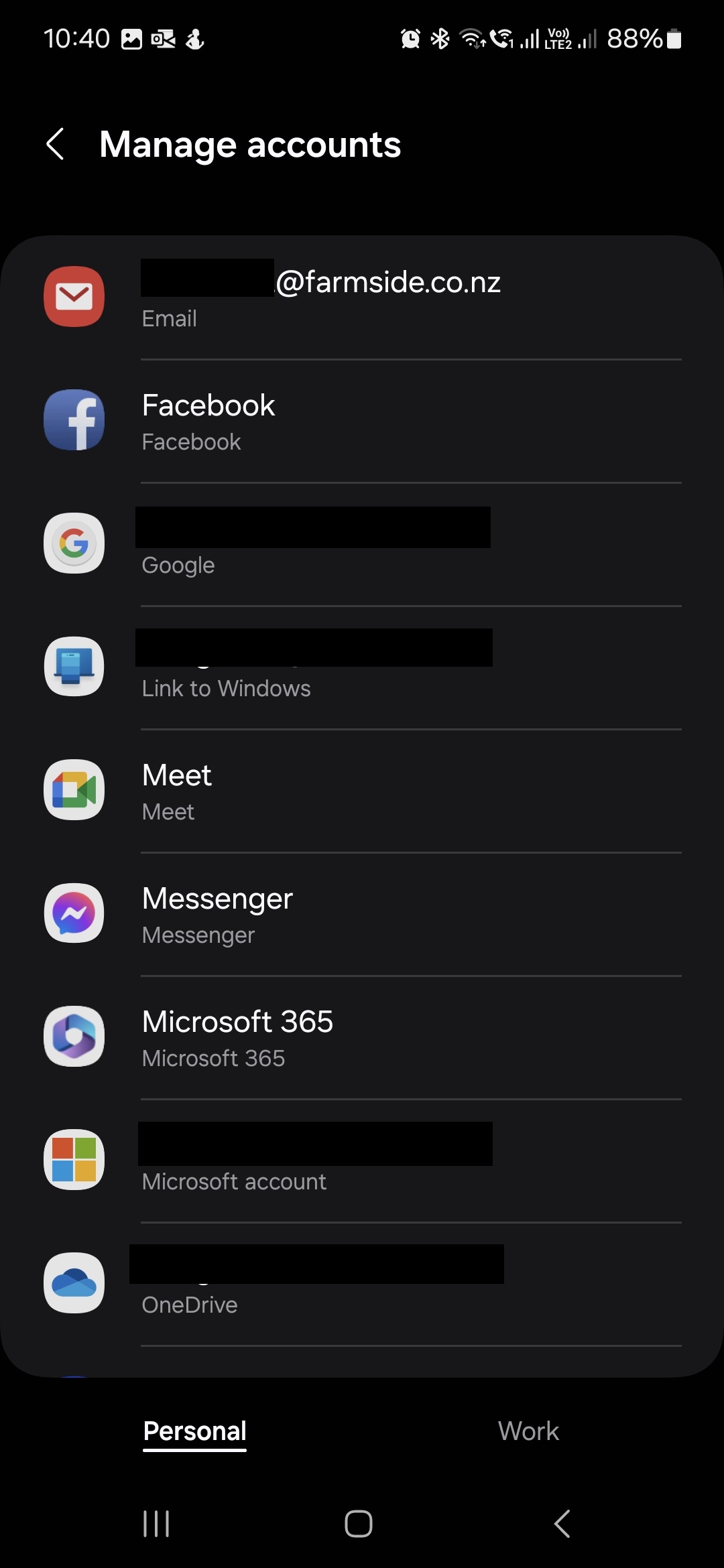
- press on Manage acounts
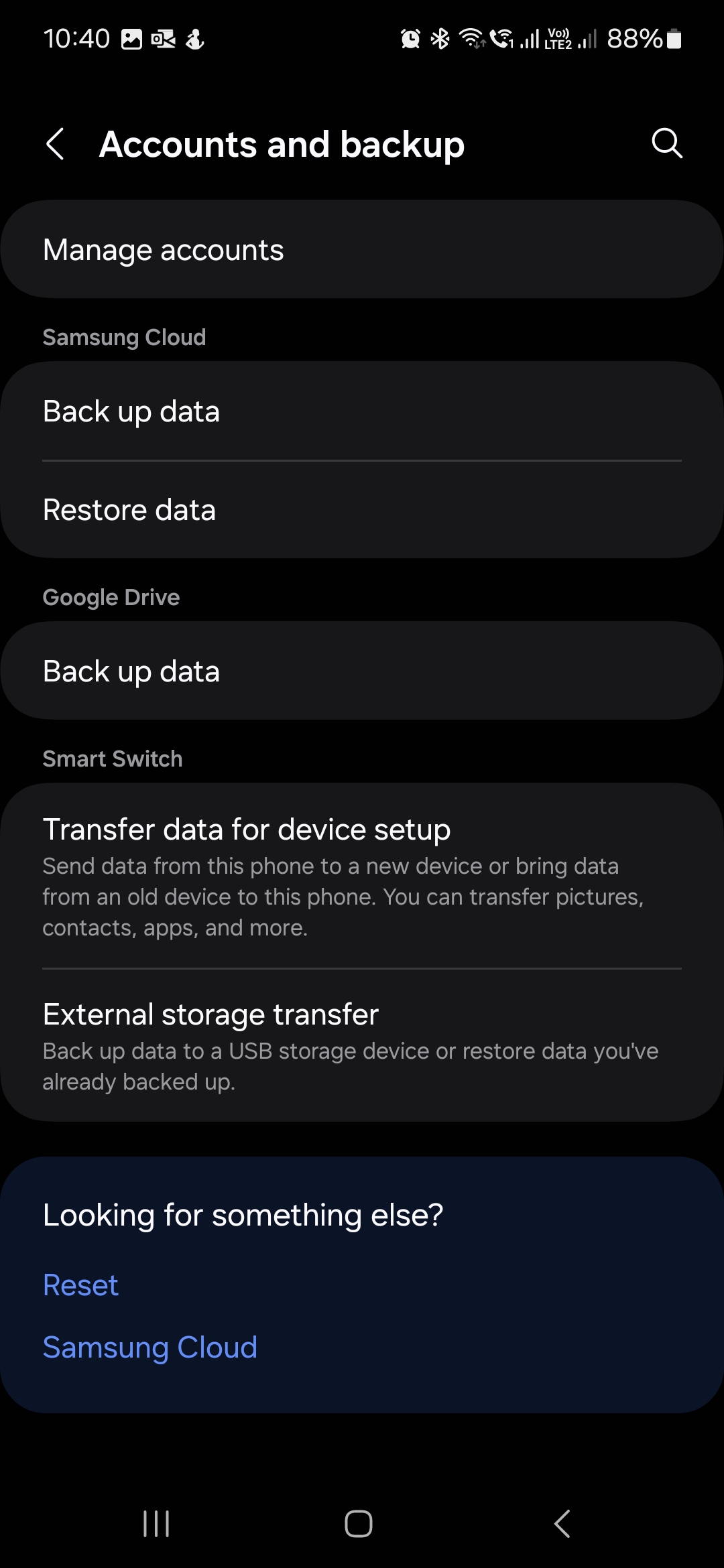
- press on Remove
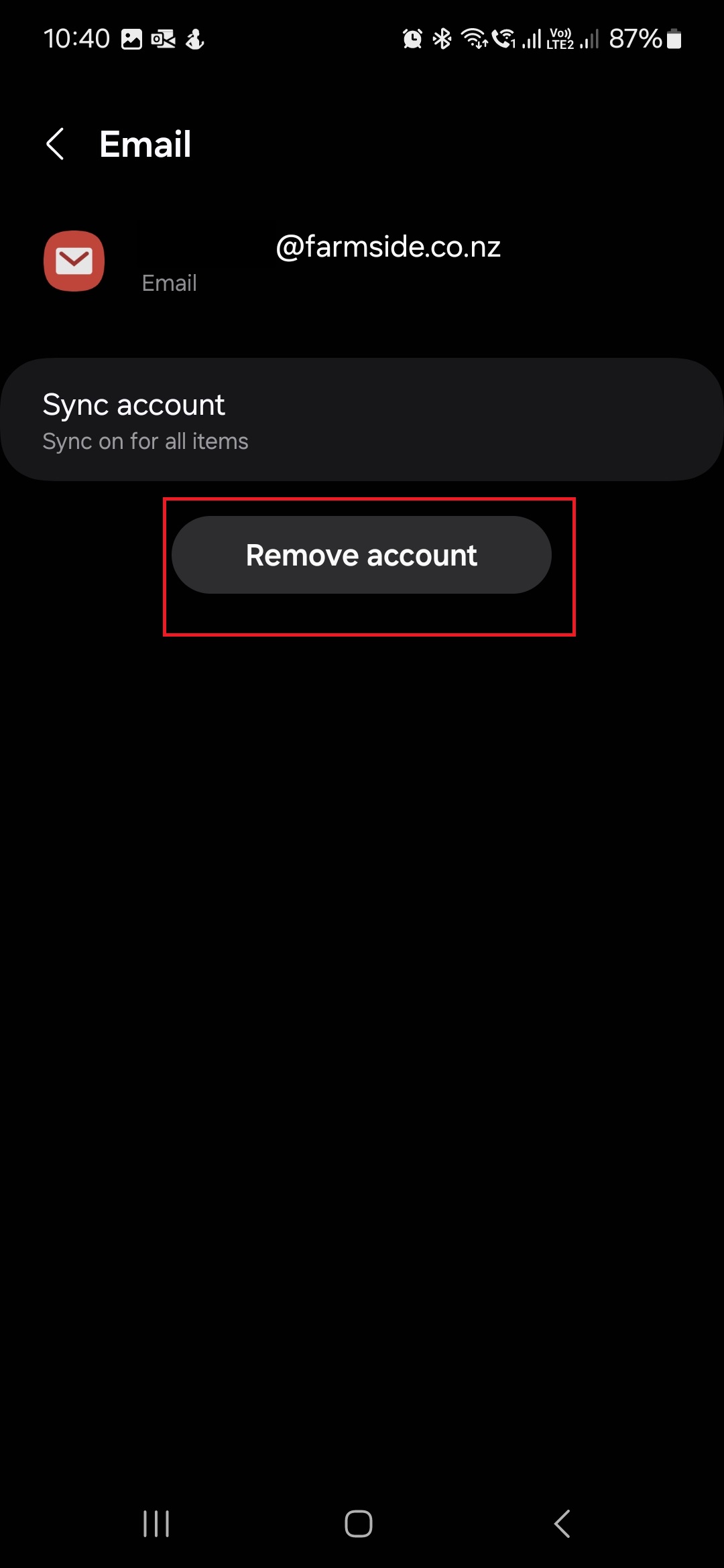
- press on the Red remove on the bottom of the screen.
- Close settings
- Open the Samsung Email App
- Click on the Add Account
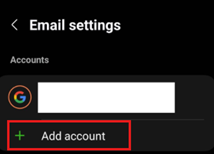
- Close all the applications on the phone select the vertical bars botom left
- Select Other
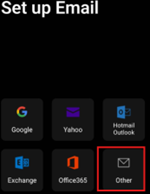
- Enter the Username using the email address plus the @farmside.co.nz at the end.
- Enter the password
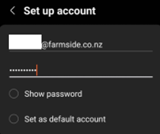
- Select POP3 Account
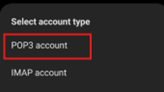
- Click Sign In on the nextpage, and it will add the account to the Email App